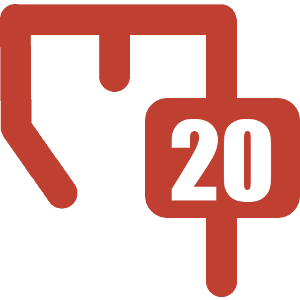Administrator Guide
System Requirements
Before installing this add-on, make sure your system meets the following requirements:
- Confluence server with Reporting 6.0 or later
- A supported SQL database that is accessible from your Confluence server over TCP
The following are also recommended:
- Read-only database account used only for Confluence access
- Scaffolding add-on
- Linking add-on
Supported Databases
| Database | Supported | JDBC Driver Bundled With Confluence? | Notes |
|---|---|---|---|
| MySQL |
| ||
| PostgreSQL | |||
| MS SQL Server |
| ||
| MS Azure DB |
| ||
| Oracle |
|
Data Source Configuration
Tomcat Datasource Configuration
This is the preferred method for configuring database connections and the only way to configure more than one connection
- Configure the data source by following the "Configure Tomcat" instructions for your specific database. Be sure to replace the
name="jdbc/confluence"parameter withname="jdbc/<connection name>" - Restart Confluence
- You should now be able to reference your data source using the value you set in
<connection name>above.
Admin Screen
Only one connection can be configured this way. This admin screen is intended for testing purposes. Production systems should use the tomcat datasource connections.
Accessing
Confluence Administration -> SQL Connector
Fields

| Name | Description | Required |
|---|---|---|
| Name | Database name. Used in Database Supplier to identify the database | |
| JDBC URL | Valid JDBC connection string for the database | |
| Username | Username to access the database |
|
| Password | Password for the user |